我们可以使用此 Talend tDenormalize 来反规范化或展平列。为了演示 Talend tDenormalize,我将使用此文本文件。如您所见,每个员工有多个 Sales 值,我们的任务是反规范化该 Sales 列。
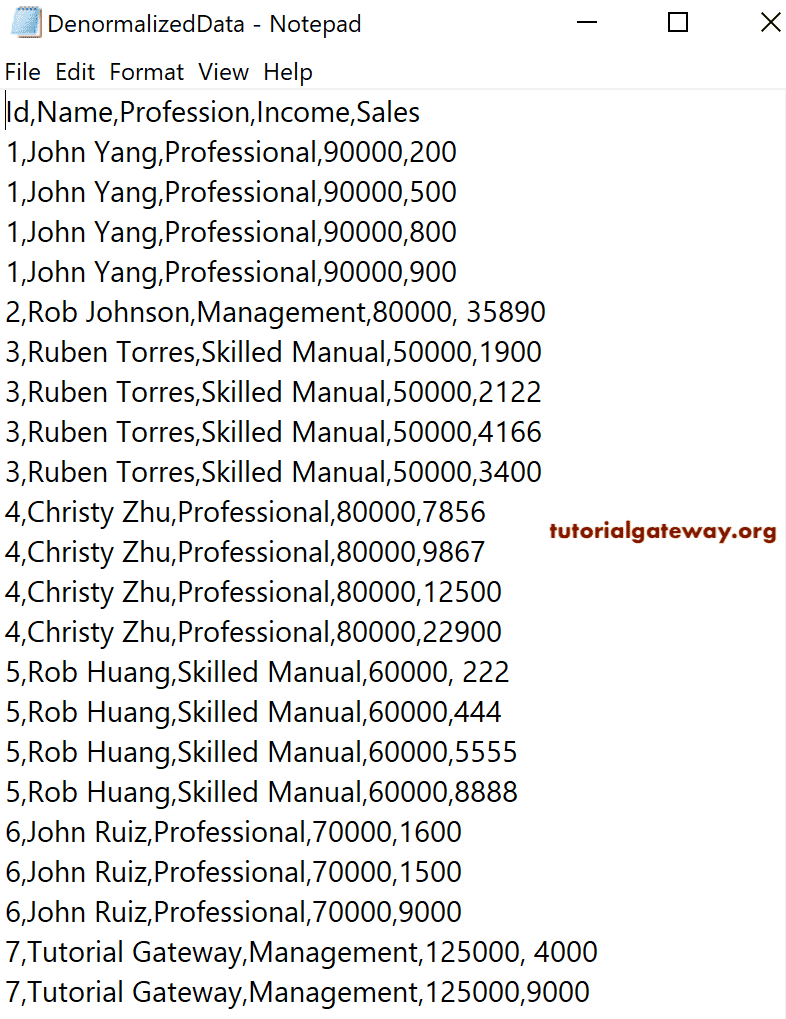
Talend tDenormalize 示例
在开始创建 tDenormalize 作业之前,我们创建了反规范化的源文本文件元数据。我们将这些 DenormalizedSource 元数据用作规范化源。
我将使用该由分隔符分隔的元数据作为 Talend Denormalize 组件的源。
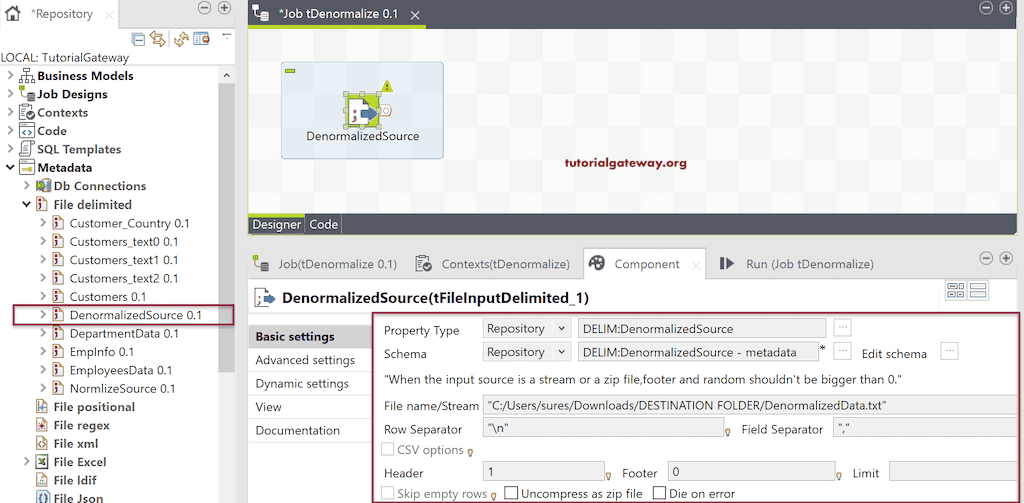
接下来,将 tDenormalize 拖放到作业窗口中。

从下面的 tDenormalize 组件选项卡中可以看到,它有一个用于添加所需列的窗口。这是您想要反规范化的列,以及您希望使用的分隔符。请使用 + 按钮添加反规范化的列。
请点击 Talend Denormalization 编辑模式按钮以检查输入和输出列。
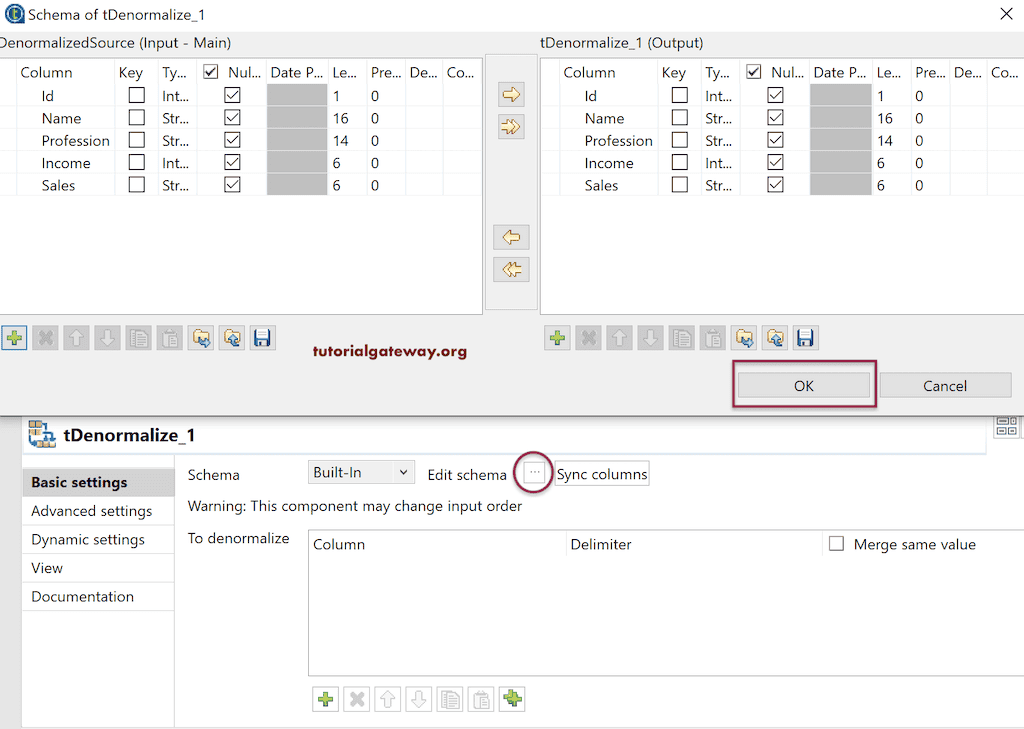
我们将 Sales 添加为反规范化列,并将分号用作分隔符。
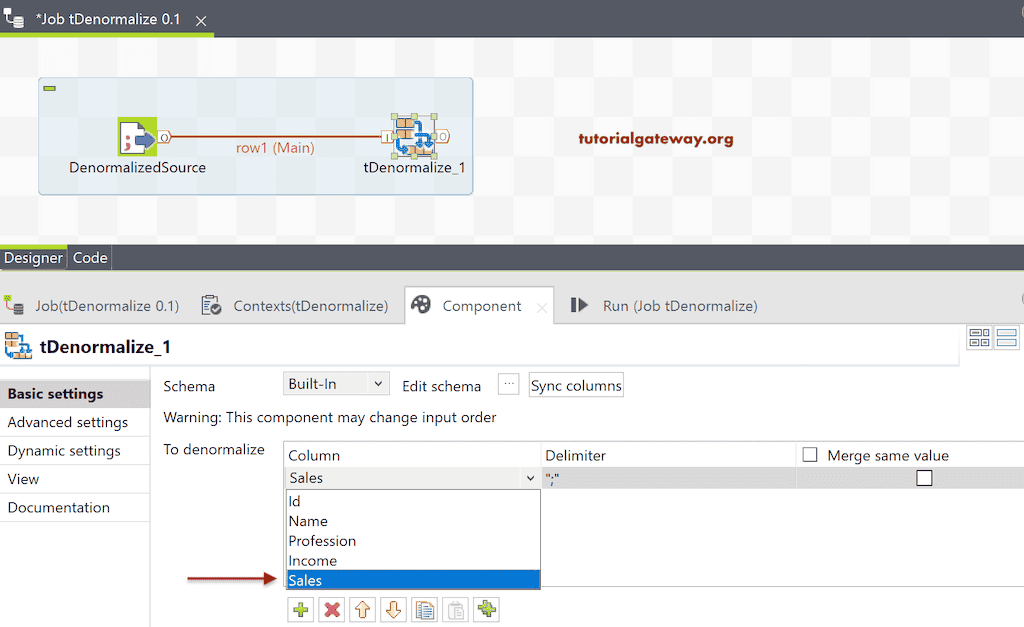
接下来,我们使用 tLogRow 来显示反规范化数据的结果。为此,添加 tLogRow,并在 i 的组件选项卡中,选择 Table (在表格单元格中打印值) 选项。让我们运行 Talend tDenormalize 作业并查看结果。
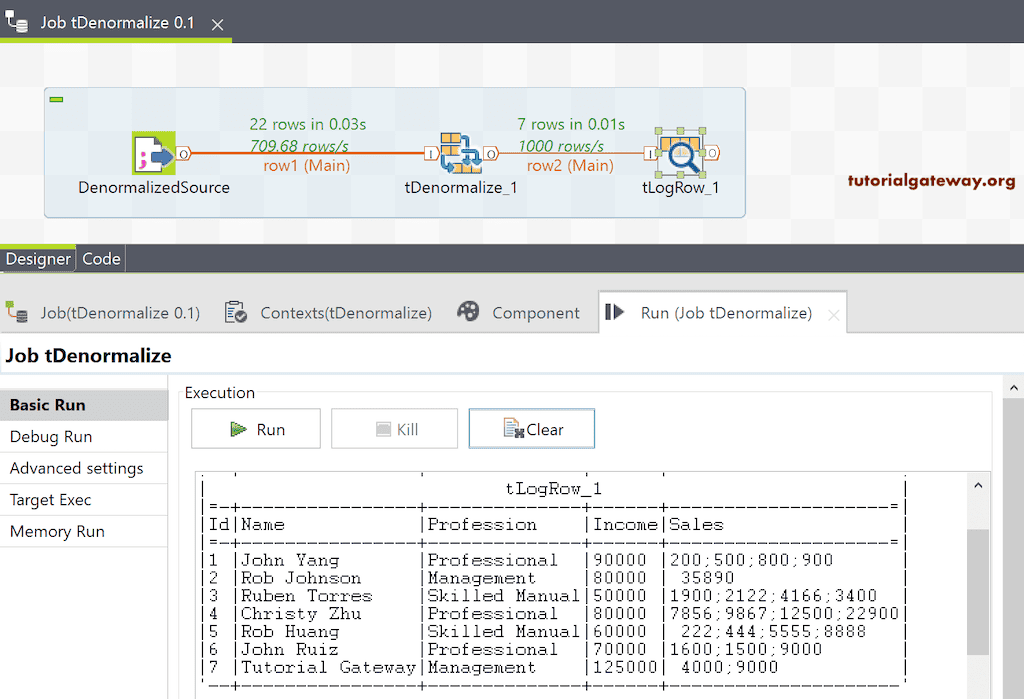
让我们将此 tDenormalize 输出保存到文本文件中,该文件包含标题以及用“‘”分隔的列。接下来,运行 Talend tDenormalize 作业。
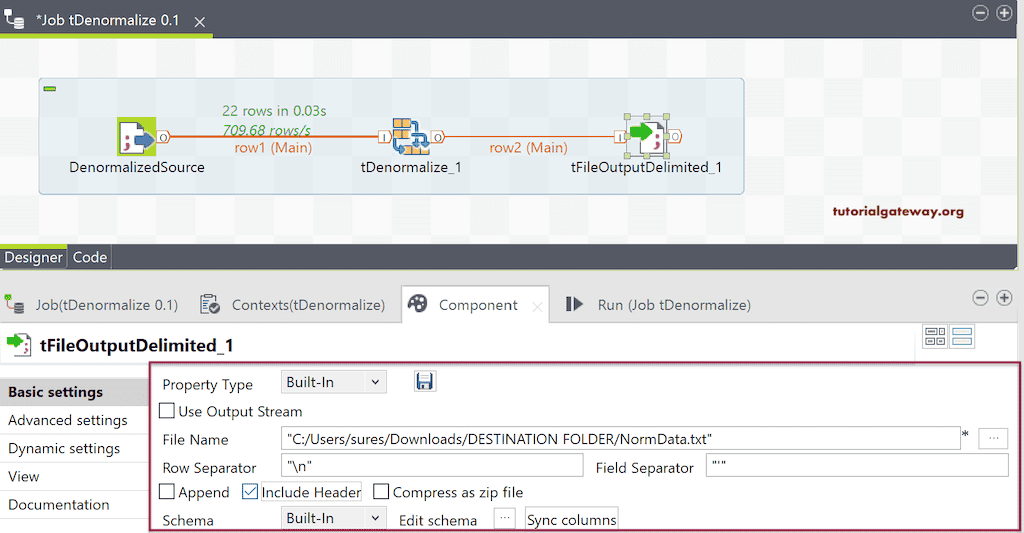
接下来,打开 NormData 文本文件向您展示结果。
